As you get into your freelance writing career, marketing is so important.
You need a way to keep track of your pitches, LOIs, connections, and network. Keeping it all in your head is a recipe for disaster.
No matter what you tell yourself, you will miss out on opportunities — and that can cost you money.
So you need an easy way to manage it all.
And that’s where Streak for Gmail can make a huge difference.
Here’s why I think it’s such an essential tool for freelancers.
Here’s what you’ll learn:
- Why freelancers need to get their marketing organized
- Some background on Streak
- How to get it up and running
- How to use it for specific marketing tasks
Ready to dig in and start leveling up your marketing skills?
Read on.
Marketing is the Lifeblood of Freelancing
You have to do it, especially as a new freelancer looking for freelance writing jobs.
And here’s the thing: the marketing process doesn’t end. Clients can (and will) disappear at any given time. So you always need to have stuff in the works to find new clients, backup plans, and backups for the backups.
Without it, even the smallest change in your current client roster can leave you in trouble.
So you need to focus on some of the following:
- Cold pitches
- Warm leads
- Sending LOIs
- Networking (aka relationship building)
- Referrals
- Guest posts
That’s pretty much your marketing mix — something you should do on a monthly basis.
And to help you? That’s where Streak for GMail makes a huge difference.
What is Streak CRM?
A CRM is a Customer Relationship Manager tool. It helps you keep track of customer relationships in one place.
These get used by everyone from freelancers to Fortune 500 professionals to track customers through the sales cycle.
Usually, these systems are pretty complex. Not ideal for the soloprenuer, freelancer, or small business.
Streak CRM is helping to change that. It works directly with your Gmail. No extra tools or programs are necessary.
Here are the things to love about Streak:
- Easy to access: It’s always there in your inbox, but at the same time, it doesn’t change the look and feel of GMail.
- Customizable: You can do a lot of tweaking and create a system that works for you.
- Intuitive design: It’s not overcomplicated which makes it easier to use.
- At a glance: Get all the information you need on a potential customer or pitch in one glance.
Oh and I almost forgot… it’s free.
Join over 40,000 people who have taken our 6 part freelance writing course. Sign up below and let’s do this together.
By entering your email address you agree to receive emails from Location Rebel. We'll respect your privacy and you can unsubscribe at any time.
How to install Streak for Gmail
If you want to dive in and give Streak a try, here’s how to do it.
Go to streak.com.
On the home page, you’ll see a big orange button that says “Install Streak for Gmail.”
This is going to add an extension to your browser. It’s unobtrusive, you can barely see it.
Once that’s done, log into your Gmail.
Streak will walk you through a few pop-ups that will confirm your email, ask for permission to access your inbox, and connect your email to the CRM.
From there, Streak will ask a few questions to help you get set up. For freelancers, the sales pipeline is the way to go.
Here’s what it may look like as you get started.
Ok, there is a lot going on here.
Remember this is a suggested template. You can remove the majority of this and tweak it to your needs.
Customize Streak to Work for You
To start, think about doing something like:
- Inbound leads (people coming to you)
- Outbound leads (your outreach)
- In the pipeline (potential clients you’re talking to)
- Closed deals (clients)
This is about as simple as it gets. You can adjust to your own needs.
In the meantime, you may have to spend a couple of weeks playing around with it to figure out what works best for you.
Where Streak for GMail Excels
It’s all email based, so you can do everything inside your email. So you can start by adding information and tagging current potential clients sitting in your email already or with new ones that come in.
Here’s where the magic happens.
You can add all sorts of details about the potential clients from GMail. When you have an email with them, Streak lets you add details like who the main contact is, how you found them, when you last communicated, what you discussed, etc.
That way, when you’re getting ready to send follow-ups, you don’t have to go scrolling through a million old emails or notes. All the main info is right there.
This part of Streak is where you can go nuts and dig deep into your own needs.
I suggest you play around with it to see what options are the best fit for you.
A Few More Features
Beyond what I’ve already covered, Streak has a couple more features I thought I’d mention:
- Email tracking (200 per month): This is a big bonus if you want to get a feel for how your pitches are actually working. You can see if and when emails are opened so you can schedule follow-ups.
- Send later: Speaking of follow-ups, the send later option is perfect for this. You can compose all your follow-up or checking-in emails and then schedule them to go out on a specific date and time.
- Snooze: I’m an avid user of this feature. You can click to ‘snooze’ any email for a particular time or date down the road, and when that time comes, it reappears in your inbox to remind you to take action.
So why are these important?
Well, the big thing is these email tools help you get a better handle on what’s working and what isn’t. Without tracking, you have no idea if anyone has read your email.
But with tracking, you can tell if someone opened it. That gives you a little bit of an opening. Maybe they opened the email and wanted to respond but forgot (it happens!).
So you can jump back in with a solid follow-up instead of assuming it’s a lost cause.
Just these little tweaks to your approach and strategy can land a few extra clients. Most people won’t go the extra mile.
You can find more on the email power tools that come with the free Streak Gmail version here.
Get Your CRM in Order
There you have it. A look at how to use Streak for Gmail to take care of freelance pitching and networking needs.
It’s a tool that can help you feel confident you’re consistently improving your marketing and putting in the effort. Keep up with it, and the results should start speaking for themselves.
You can’t ask for much more than that, right?
This post has been updated for accuracy as of May 2023.
Sean Ogle
Sean Ogle is the Founder of Location Rebel where he has spent the last 12+ years teaching people how to build online businesses that give them the freedom to do more of the things they like to do in life. When he's not in the coffee shops of Portland, or the beaches of Bali, he's probably sneaking into some other high-class establishment where he most certainly doesn't belong.Join over 40,000 people who have taken our 6 part freelance writing course. Sign up below and let’s do this together.
By entering your email address you agree to receive emails from Location Rebel. We'll respect your privacy and you can unsubscribe at any time.
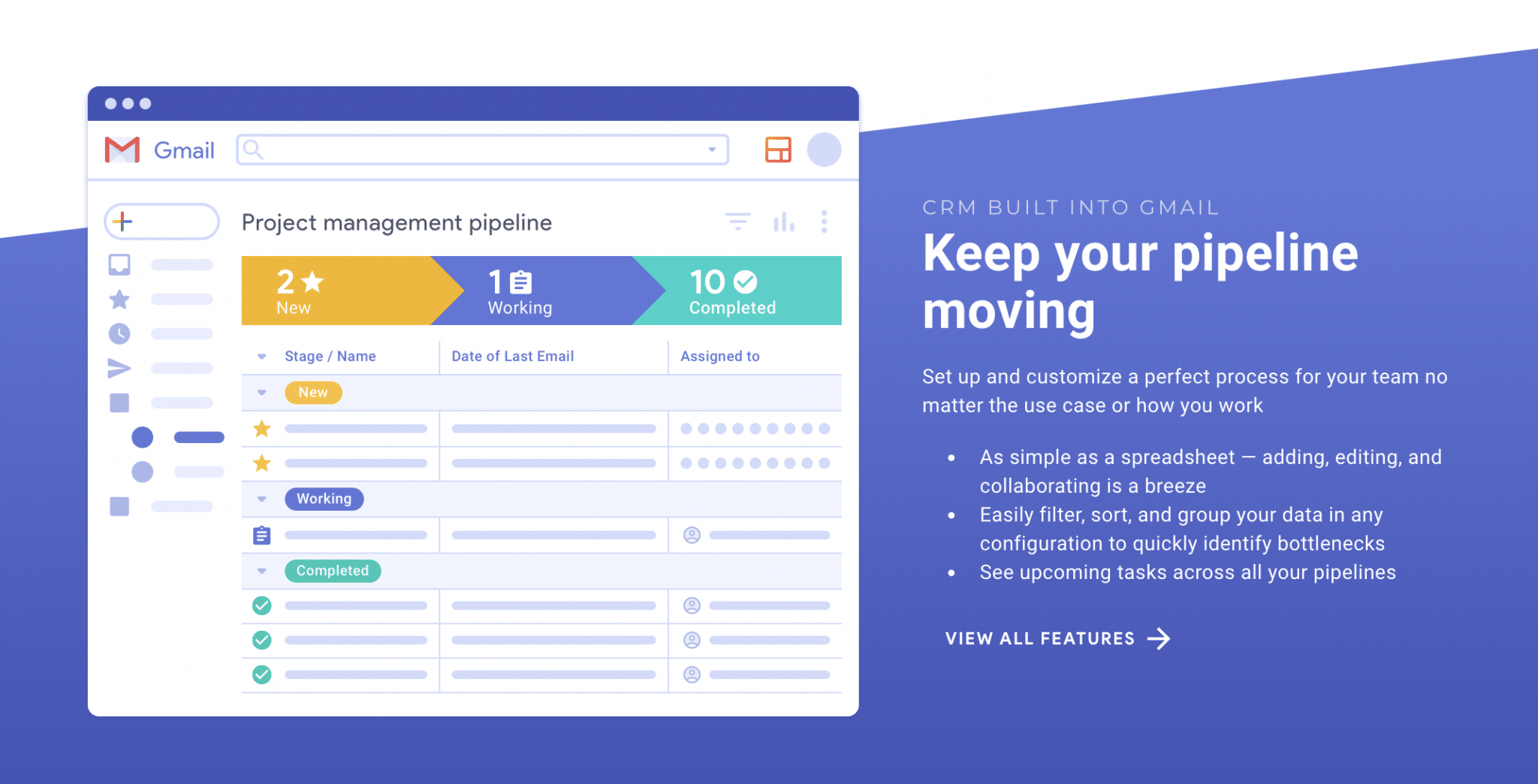

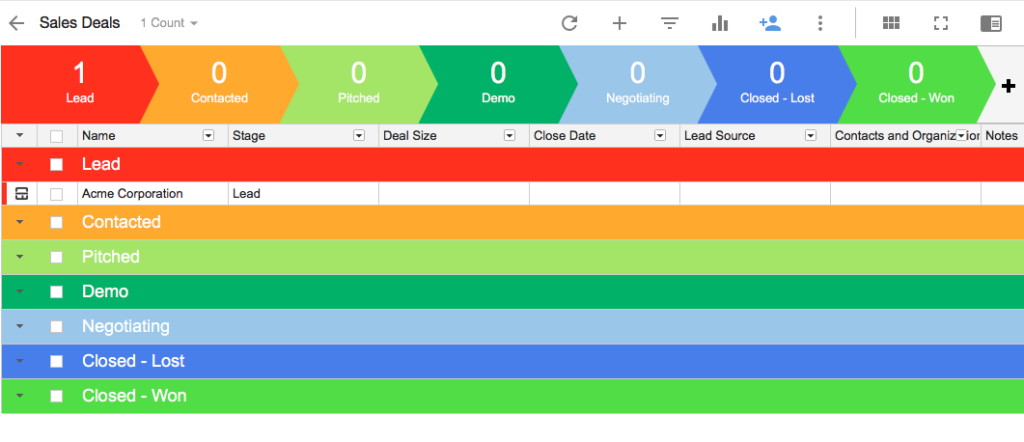
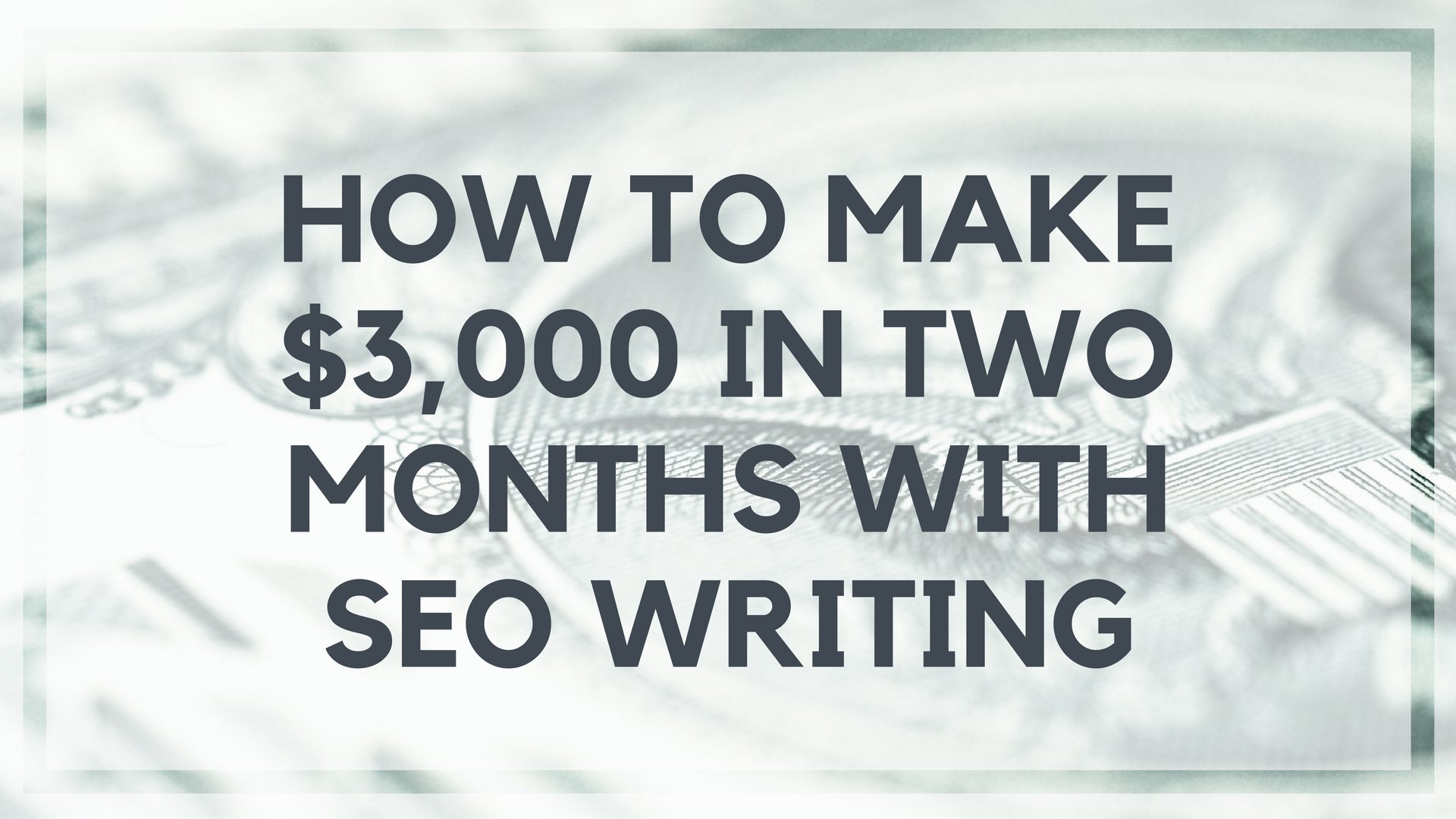
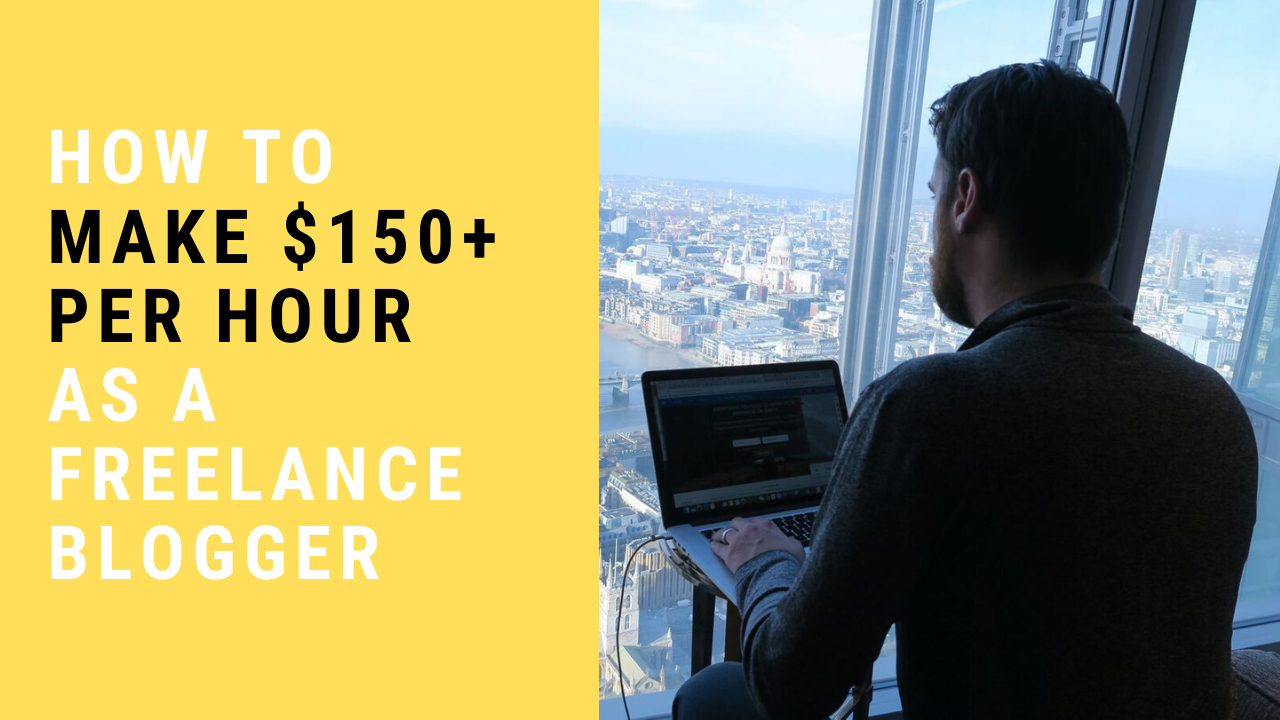

4 comments on "How to Use Streak for Gmail (And Why It’s Such an Awesome Tool for Freelancers)"