Note from Sean: So as someone who travels a lot, I often find myself in situations where wifi is either subpar or completely unavailable. Like the back of a 10 hour long night bus in Cambodia, or you know, just an international flight.
We’re so used to be connected, that often when we find ourselves without internet we don’t know what to do.
Well luckily today, Kayla Matthews wrote a post to help you with that. In this post she shares 15 different tools and resources with offline features so that you don’t have to stop working when you’re out in the middle of nowhere.
Take it away Kayla!
—
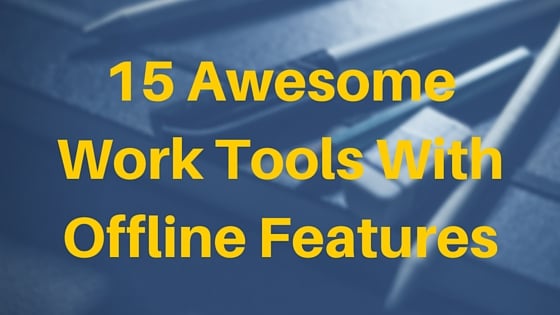
This works especially well if you have a strong wireless network, or a wireless extender to expand the range of your local network.
But what happens when you need to leave your home?
What if you want to finish up some work while traveling?
The process gets a bit more complicated at that point unless you have a mobile tethering plan or a way to access the internet on the move. Even then, coverage could be shoddy because you entered a dead zone, or the signal isn’t all that great.
When this happens, you need a set of reliable offline apps and tools.
This way you can cut ties to the internet and continue working as if nothing happened. Heck, even sometimes at home the internet service can fail and you need to access tools offline.
Naturally, we put together a decent list of offline apps you can use in situations like these. Many of these will allow you to either continue working, or finish up what you’re doing so you can wait until you have service again.
#1. Pocket
The Pocket app is phenomenal for reading online content offline. It also works as a handy tool to save content if you’re busy and want to remember to peruse it at a later time.
There are mobile and desktop versions of this offline app available — including a Chrome extension. When you come across an article you want to save, all you have to do is share it with Pocket and it will be stored on your account. Make sure to sync Pocket before you go offline, then you can pick up and read anything you saved, even without an active internet connection.
Join over 40,000 people who have taken our 6 part freelance writing course. Sign up below and let’s do this together.
By entering your email address you agree to receive emails from Location Rebel. We'll respect your privacy and you can unsubscribe at any time.
#2. Unreadable
Available in the Windows App Store for Windows Phones and Google Play for Android, Unreadable is an easy-to-use encryption tool. If you’re planning to send sensitive files to a colleague or friend, or just want to protect your personal data, this app is great.
All you have to do is enter the text, phrase or content in the field provided and then assign a password. The app will utilize AES 256-bit encryption to scramble the content and keep it safe.
This will allow you to store the content safely anywhere, including online. You can send the files to someone too — all they’ll need to access the content is a copy of Unreadable and the encryption key.
#3. Apache OpenOffice Portable
Sometimes you just need to get work done.
Apache OpenOffice is a full-featured office suite with a word processor, spreadsheet and slideshow creator, and more. If you’ve ever used Microsoft Office, you’ll feel right at home with OpenOffice.
What makes this version of the app particularly special is that it’s portable, which means you don’t need to install anything to use it. You can also store the app on a removable flash drive and carry it with you if you have to move from computer to computer.
Yes, it also works great offline.
#4. ClamWin Portable
Sometimes you just need an antivirus tool on the go to scan local files or check downloaded files to make sure they’re safe. ClamWin Portable is exactly that. It’s portable — you can store it on a USB pen drive, CD or DVD.
It doesn’t hurt that it’s completely free to use, either!
#5. Unit Converter
One thing you might find yourself doing every so often while online is converting one unit of measurement to another, such as grams to ounces or meters to feet. If you’re on the go, however, you need to be able to access this information offline.
Unit Converter is a Chrome app that can be used offline. It allows you to convert pretty much any unit of measurement you can think of through a unique drop-down interface.
Just find the unit of measurement you need to convert, separated out by categories like length, weight, temperature, volume and time. Enter the value, and then select the Convert button to see what it is in another unit.
It’s fast, easy-to-use and always available when you need it.
#6. CherryTree Portable
Tools like Evernote or Google Keep are great when you want to take quick notes — and they work offline too — but what about when you need something more extensive, with more features? CherryTree Portable is a hierarchal note app that also supports rich text and syntax highlighting. Yes, the syntax support means you can use it to write code — even while offline.
What makes it so special — and great for productivity — is the way you can arrange notes. Using the tree list view on the side of the window, you can sort notes into different folders and categories.
If you’ve ever had a desktop full of sticky notes or plain text files, then you understand exactly why a tool like this would be invaluable for work.
#7. Sketchpad 3.5
Sketchpad is an excellent HTML5 drawing and vector graphics tool that you can use right in your browser. Sadly, it doesn’t work offline, at least not the web app version.
There is, however, a Chrome app called Sketchpad 3.5 that is exactly the same thing, except it provides offline access. You can draw with freehand tools, arrange and place geometric figures, and also mess with textures and gradients. Everything you need from a simple drawing tool is right at your fingertips.
When you’re done, you can export your drawing as a PDF, image file or a compressed zip.
#8. Mozilla Sunbird Portable
Even though Mozilla — the makers of Firefox — discontinued support for Sunbird, that doesn’t mean it’s unusable. In fact, it’s quite the contrary.
Mozilla has since turned their attention to the Lightning extension for Thunderbird, which offers the same features. It should be noted that Sunbird is portable, and available anywhere.
Sunbird is a calendar and task management tool built on the same technology as the Firefox browser. It’s incredibly useful, especially when you need a tool that allows you to manage your schedule both online and off. It’s a great proxy tool, especially if you’re familiar with how to use Kanban or other systems of organization. It does not store any personal information, so security is an added bonus.
#9. Metalogic Finance Explorer
Metalogic Finance Explorer is a personal finance and budget tool that includes support for Money and Quicken. It is completely free for both personal and business use, and the portable version can be used offline.
It’s not just for personal finance geeks, as it includes tools to track stock quotes, monitor loan payment progress and more.
It is, simply put, a free, full-featured finance tool.
#10. Dia Portable
Need a full-featured diagram tool like Visio for when you’re on the go? Dia Portable was inspired by Visio and includes support for special objects including relationship diagrams, UML diagrams, flowcharts, network diagrams and more.
If you need a technical drawing tool that can be used offline, this is the app you want.
#11. Scribus Portable
If you need something that’s a little more powerful than a word processor or text editor for desktop publishing, Scribus Portable should be your go-to offline app. It’s an open-source, portable, free tool that offers a variety of professional publishing features like color separations, CMYK and spot color support.
It is an extremely powerful editing tool with offline support and unique backup features. All files are stored in an XML format so that work can be recovered if something goes wrong.
#12. Eraser
Need to securely delete files and data? We mean really delete them so they cannot be recovered by someone unscrupulous? Eraser employs a unique multi-pass write system that can securely delete any file, even confidential ones.
The best part is that it comes in a portable version so you can use it offline if you need to.
#13. vCita’s Invoice Template
Does your business or work require the creation of invoices? vCita’s Invoice Template app for Google Chrome is available offline, and includes all the basic information you need to create a detailed invoice.
It creates professional-looking billing invoices with a section to include your company or personal logo. You can also handle international currencies, discounts and sales tax through the template, if need be.
As soon as you’re back online, the app can track your invoices, organizing them by clients who have paid and those who haven’t.
#14. Gmail Offline
Even though you can’t respond to emails while you’re offline, sometimes you just need to be able to go back and read the body of one you received. Gmail Offline will let you do this.
It also caches both your email and contacts so that you can write emails while you’re offline, although they won’t be sent until you have a connection again.
You can also read your emails in their entirety, provided you have an offline cached version available.
#15. Zoundry Raven
Zoundry Raven is a portable, free, and full-featured WYSIWYG editing tool that can make it easier to create blog posts and online content. Because it’s portable, all your content is stored locally until you publish it online — when you have an active connection.
The editor supports tabbed browsing, multiple blog management and content management tools with support for tags, links, and images.
You can blog while you’re on the open road, and then when you tap back into the internet you can upload your content to a site or blog of your choosing.
So hopefully regardless of where you are in the world this set of offline apps and tools will help you be more productive and less stressed when you’re on the road.
Kayla Matthews is a productivity blogger based out of Pittsburgh, PA. You can read her latest posts by following her on Twitter @KaylaEMatthews.
Guest Post
Join over 40,000 people who have taken our 6 part freelance writing course. Sign up below and let’s do this together.
By entering your email address you agree to receive emails from Location Rebel. We'll respect your privacy and you can unsubscribe at any time.
Great post. I used Pocket on a daily basis and love it. I will have to check the rest of these out.
Great post Sean. I had a similar experience on a bus from Haiphong to Nha Trang. Top bunks are BUMPY! Thought I’d share two of my favorite offline tools:
1) My old school notebook and pencil. While abroad and at the US embassy they took away my phone. Stuck with nothing to do, I was able to outline an entire guest post series for my blog. Works anywhere anytime and I find that I’m more creative when I put paper to pencil.
2) Evernote – I save all the articles that I don’t have time to read right away. They automatically sync and download for offline reading later. I use the GTD system.
Keep up the good work!
Gary
Hey Kayla
Cool post. Really interesting. I’ve been using pocket for quite a while now. I’ll surely check out some of the others.
Thanks.
Intelligible aspect indeed👌
We look forward to be seeing more of it
Really beneficial
I have used pocket, and use to read articles in the low network area, forward to use that you suggest, thanks for this informative article.
Your site has provided me a lot of practical guidance,
and for that I thank you. This post is the best I’ve read up to now on your
website, so I thought I needed to make an effort to comment.
You have provided myself a number of pointers
to aid me in the future.